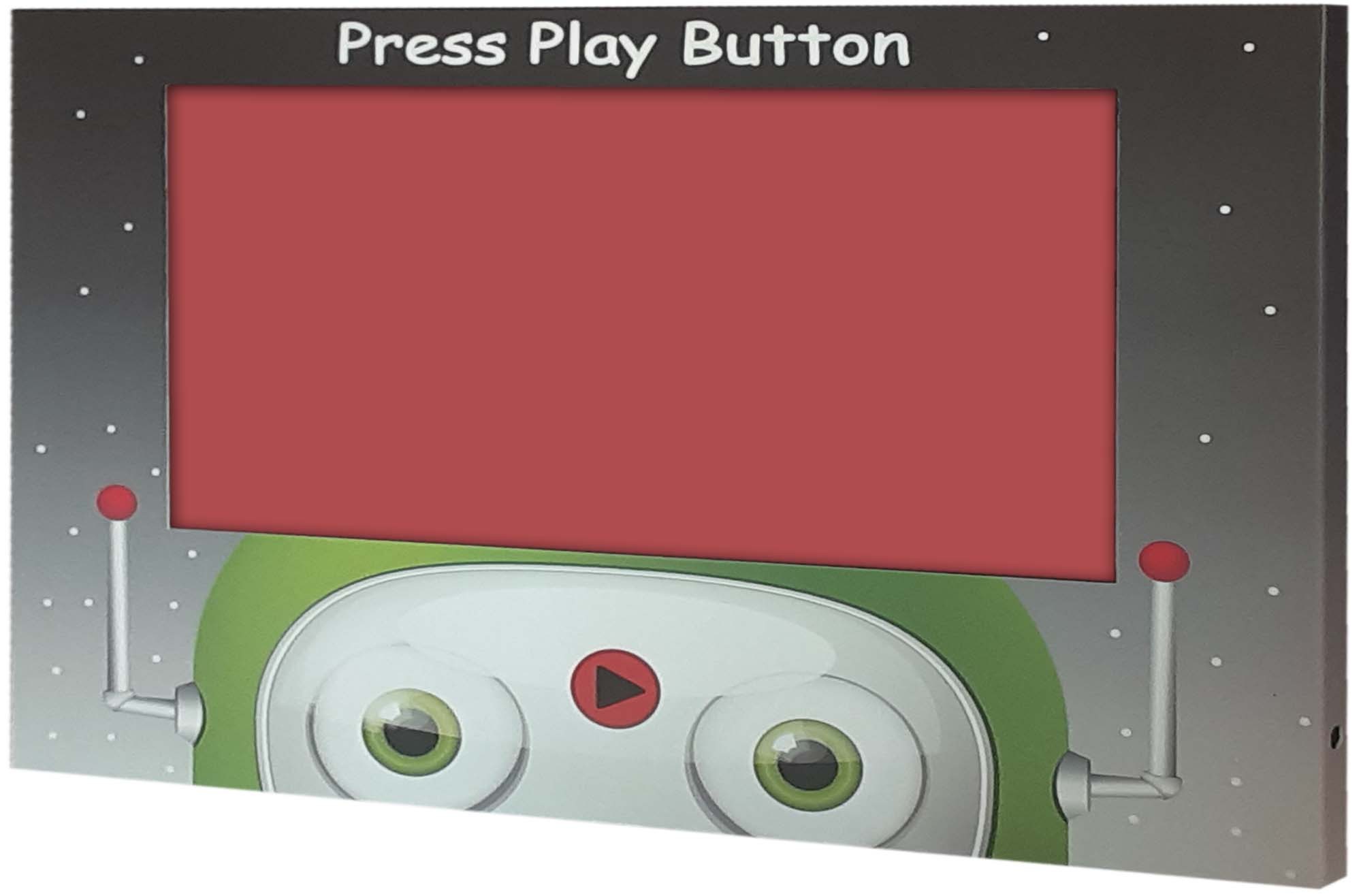How to Add Video to Any POP Display Using Temporary LCD Media Players
Add Video to Any POP Display
Title: How to Add Video to Any POP Display Using Temporary LCD Media Players
Introduction: In today's dynamic and competitive retail landscape, capturing the attention of potential customers has become more challenging than ever. One effective way to stand out is by integrating videos into point-of-purchase (POP) displays. Video content engages viewers, conveys messages effectively, and enhances the overall shopping experience. In this blog post, we'll explore how you can easily add videos to any POP display using temporary LCD media players.
Benefits of Adding Video to POP Displays: Before delving into the how-to, let's quickly highlight the key benefits of incorporating videos into your POP displays:
- Increased Engagement: Videos attract attention and create a memorable experience, increasing the time shoppers spend interacting with your display.
- Enhanced Communication: Videos allow you to showcase product features, benefits, and usage instructions more effectively than static images or text.
- Brand Storytelling: Video content enables you to tell your brand's story and values, helping create a stronger emotional connection with customers.
- Upselling Opportunities: Engaging videos can cross-promote related products or highlight special offers, potentially boosting sales.
- Competitive Edge: Video-enhanced POP displays differentiate your store from competitors, making your offerings more appealing to customers.
Step-by-Step Guide to Adding Video to POP Displays:
-
Choose Your LCD Media Player: Select a temporary LCD media player that suits your display size and layout. These devices come in various sizes and capacities, ensuring compatibility with your specific POP setup.
-
Create Compelling Video Content: Develop attention-grabbing video content that aligns with your display's purpose and your brand's messaging. Ensure the video is of high quality, short and concise (typically under a minute), and includes a clear call to action.
-
Transfer Video to Media Player: Transfer your video content to the media player. Most media players support common video file formats like MP4, AVI, and MOV. Connect the media player to a computer using a USB cable or insert a memory card with the video file.
-
Position and Install the Media Player: Securely attach the LCD media player to your POP display using adhesive strips, clips, or brackets, ensuring it's well-integrated and doesn't obstruct the display's visual appeal.
-
Power the Media Player: Connect the media player to a power source, either through a built-in battery or an external power adapter. Make sure the power cable is discreetly hidden for a professional look.
-
Test and Adjust: Power on the media player and test the video playback. Ensure the video displays correctly, the audio is clear (if applicable), and any looping or autoplay settings are appropriately configured.
-
Monitor and Maintain: Regularly check the media player's functionality to ensure uninterrupted playback. Replace batteries or recharge as needed, and update video content periodically to keep the display fresh and engaging.
Conclusion: Integrating video content into your POP displays using temporary LCD media players can revolutionize your in-store marketing efforts. By capturing the attention of shoppers and conveying a brand's message effectively, one can create a lasting impression and boost sales. With the step-by-step guide provided above, you'll be well-equipped to create captivating video-enhanced POP displays that leave a memorable impact on customers. Stay ahead of the competition and embrace the power of video to transform your retail space into an immersive shopping experience.